Akeyless Password Manager Web Extension for Users
Deeper DiveFor more in-depth information, check out our detailed documentation on the following topics:
Akeyless Password ManagerBrowser Extension
Need any help?If something in this tutorial isn't working as expected, feel free to contact our support team via Slack.
Below is a text-only guide for users based on the above video
Install the Password Manager Extension
Go to your browser's Web Store and install the Akeyless Password Manager extension.
You will then start to see a small 'lock' icon next to any Username or Password labeled field in your browser.
Login to enable the Password Manager Extension
Click on the Akeyless logo at the top of your browser and choose your login method you currently use for your Akeyless Console and follow the steps.

You will then see your normal Secrets in the same manner you see them in the console as well as a section titled 'Personal'. This is where your personal passwords for all your other logins will live.
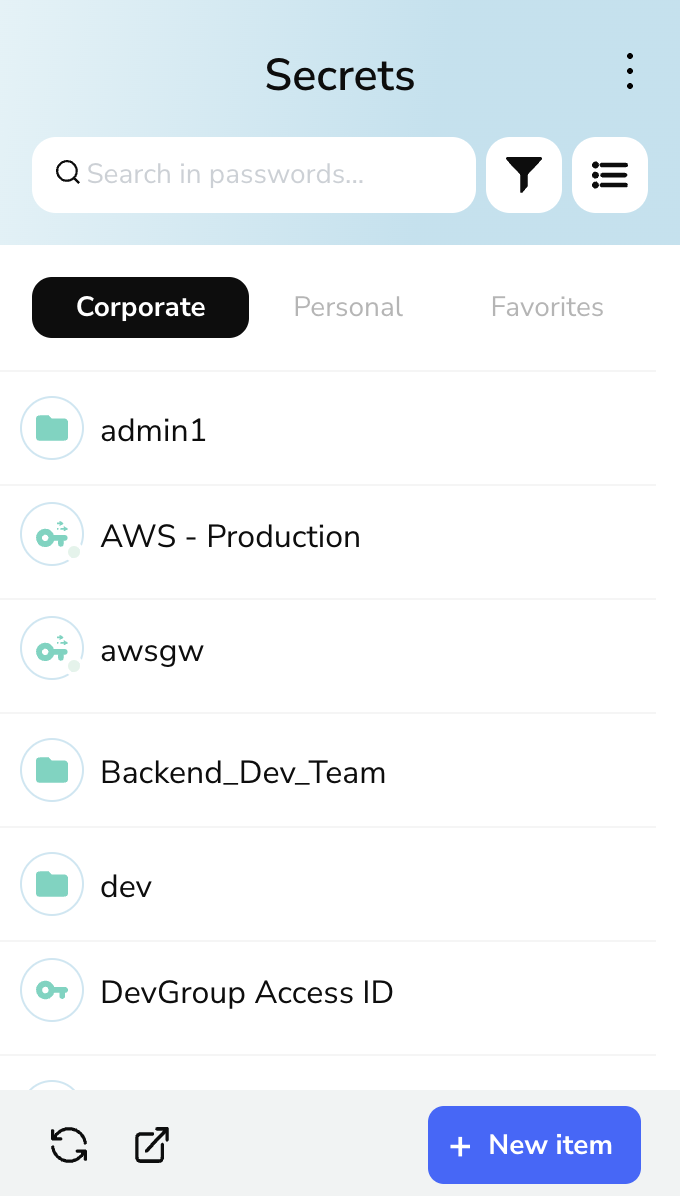
Saving or Generating a Login and Password upon form fill
When you want to save a personal login and password for the first time, the simplest way is to go to the login page of that application and fill in your username and password. However, before clicking the login button, click on the small 'lock' icon next to the username and choose "Save to Akeyless".
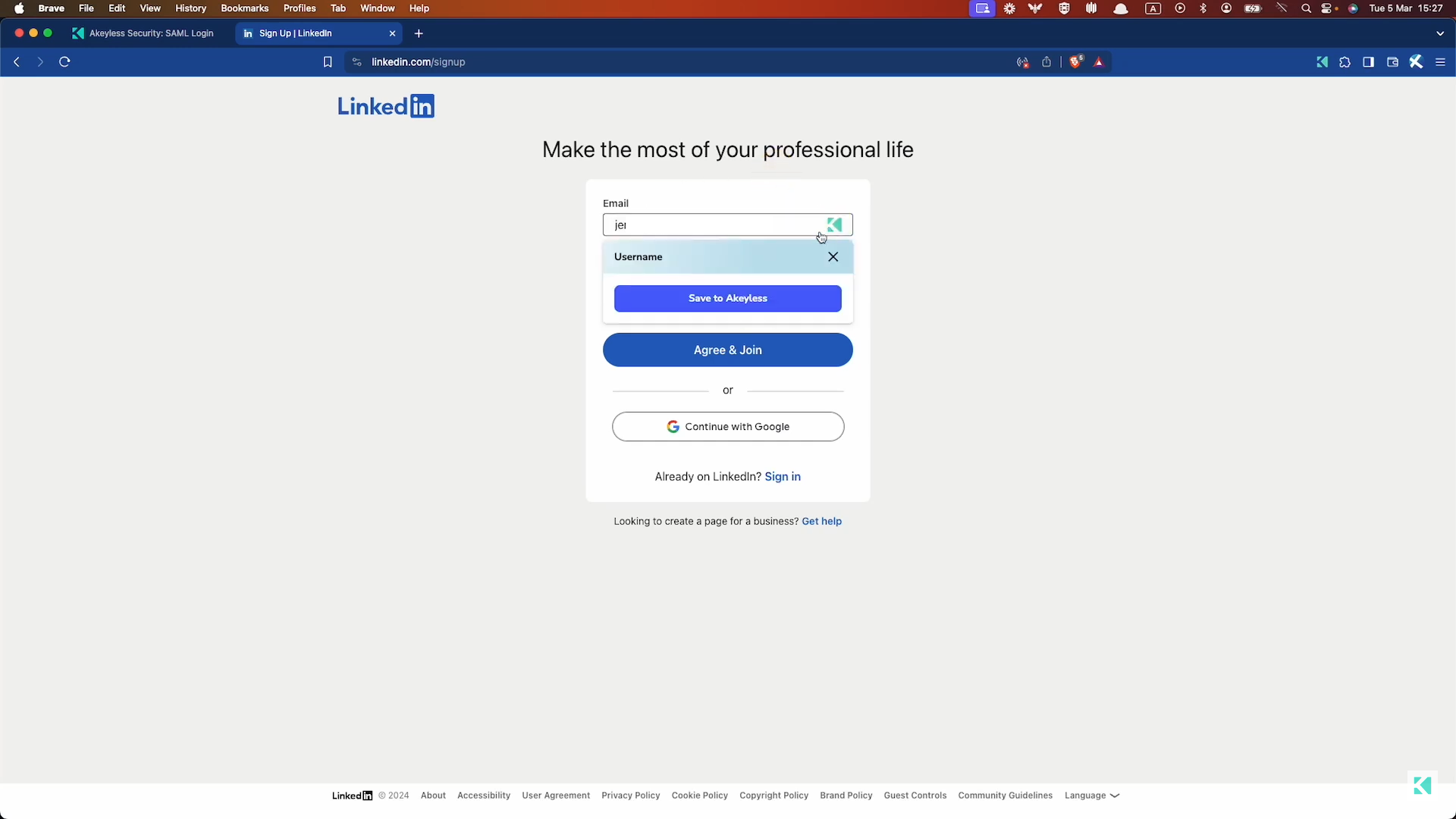
Next, input the relevant information in the extension popup to save the personal password. If you are choosing a password for the website, you can choose the generate password icon which will give you a secure password.
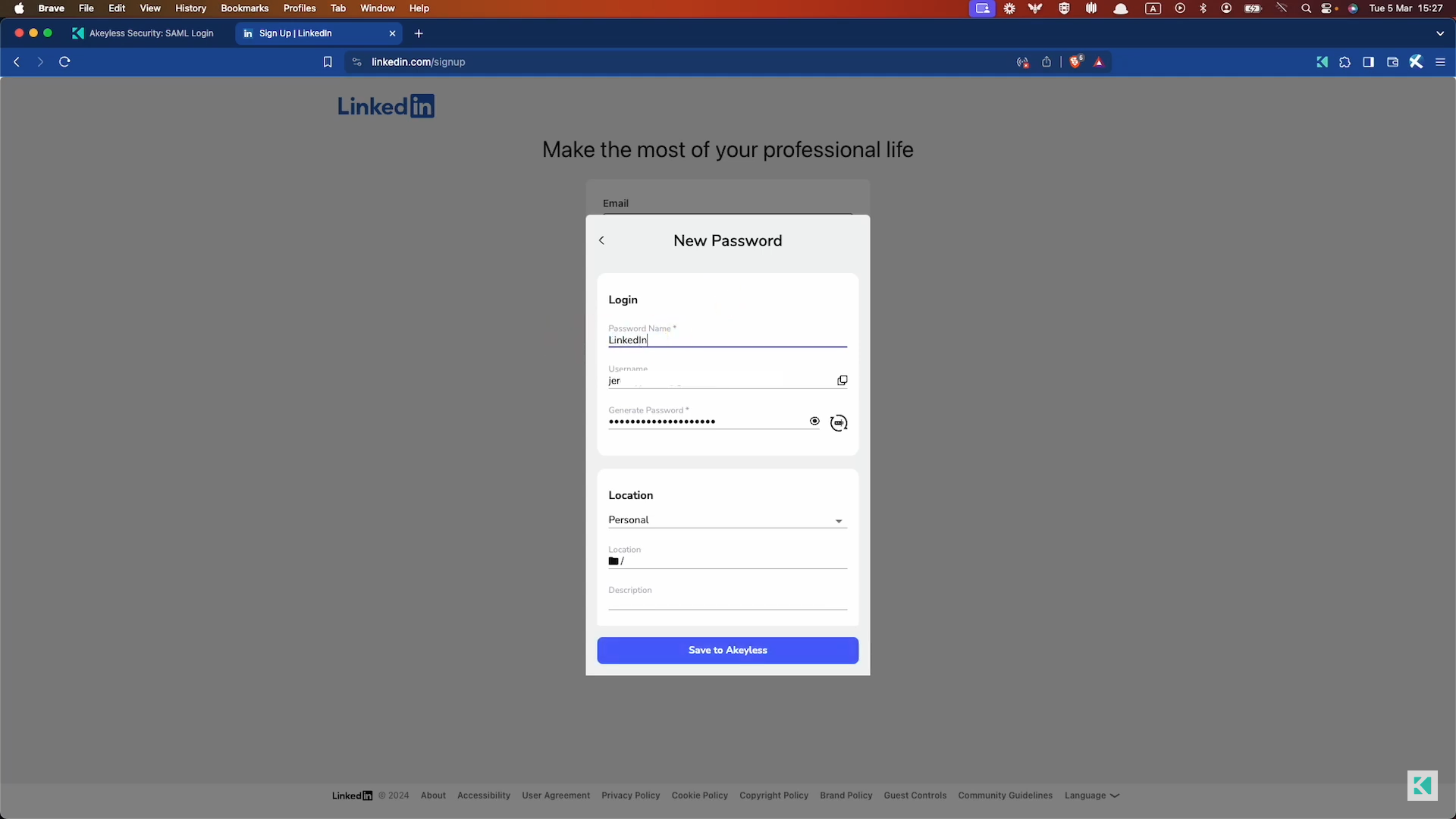
Sharing a Personal Password from the Web Extension
In order to share a personal password, you can click on the three dots icon from either the console or the extension and choose "Share".
From the extension:
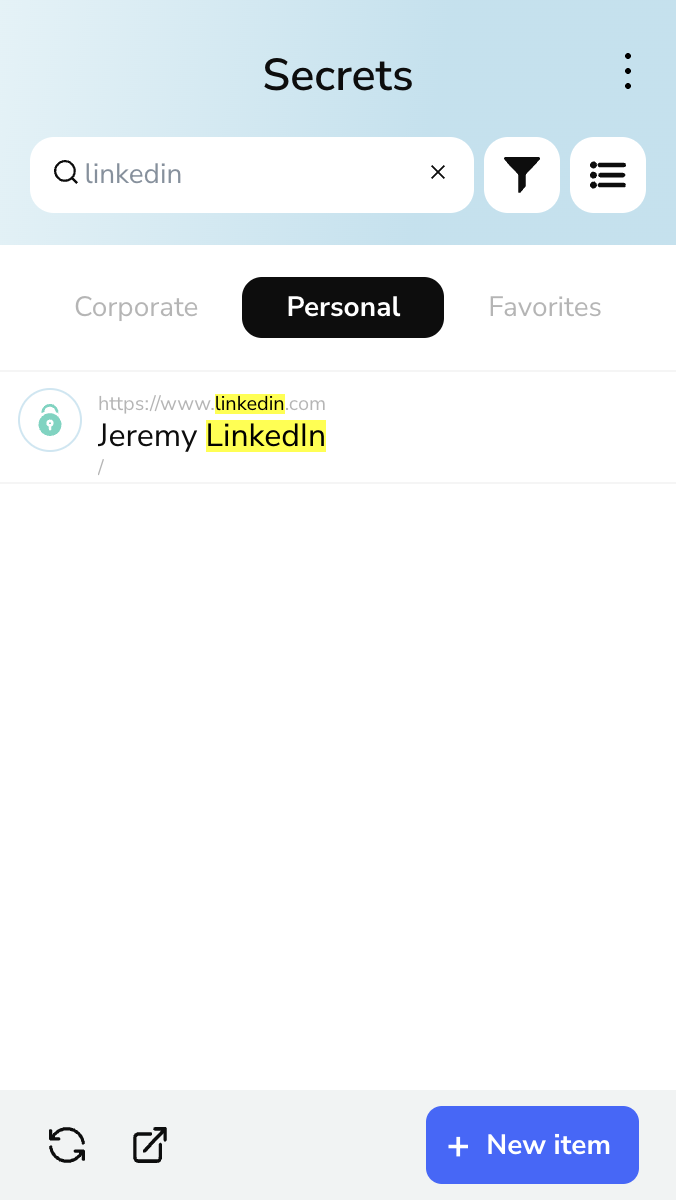
From the extension, you will then see the following:
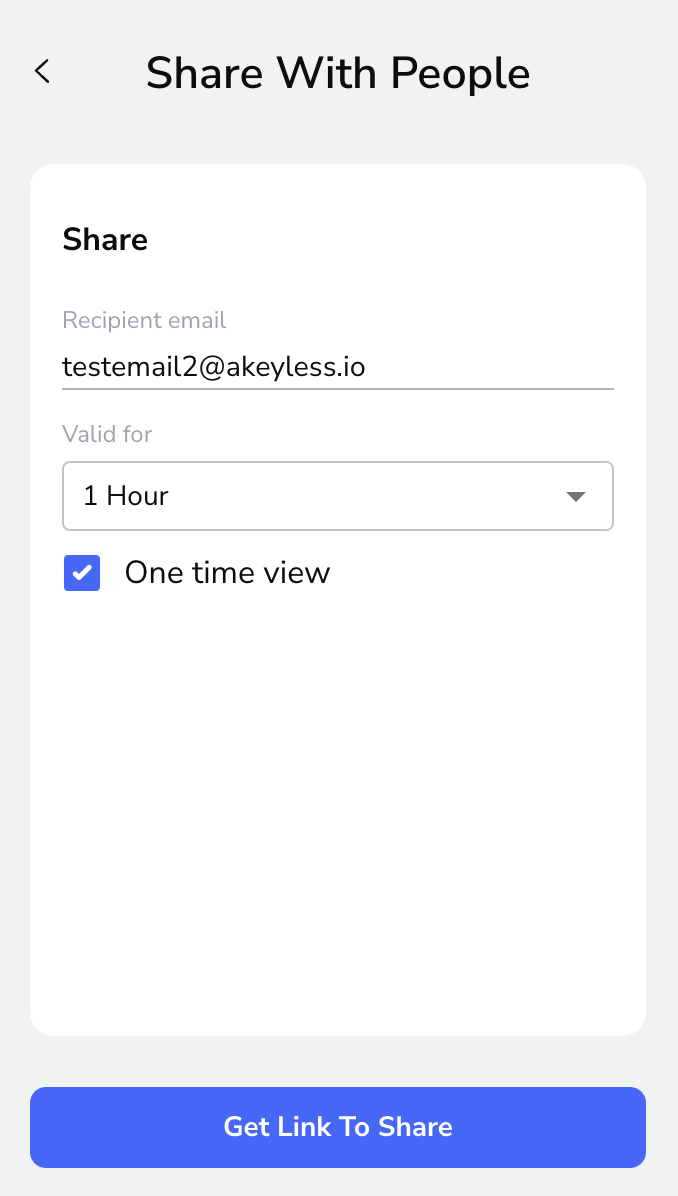
Add the 'Email Address', 'Valid for' time, and option tick box if the password should only be allowed to be viewed (clicked on) once, then choose "Get Link To Share".Next, click to copy the link given and send it to the recipient in a secure manner.
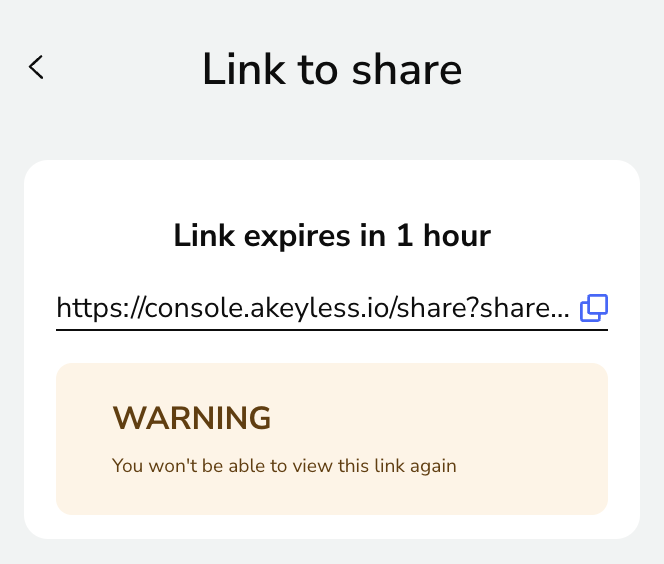
Once the recipient received the link, they can click it and verify their email address.
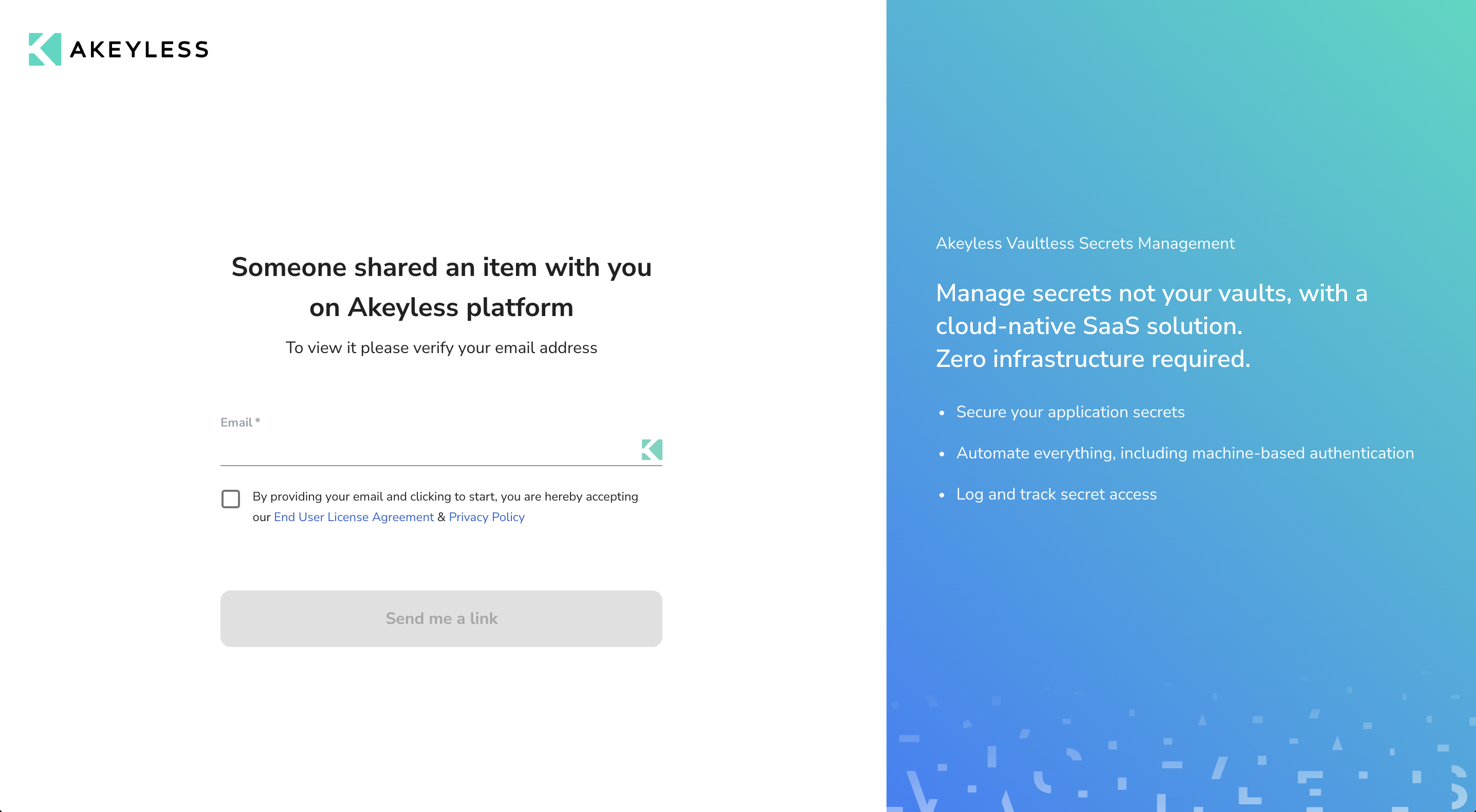
Once they confirm, they will receive an email with a link to click.
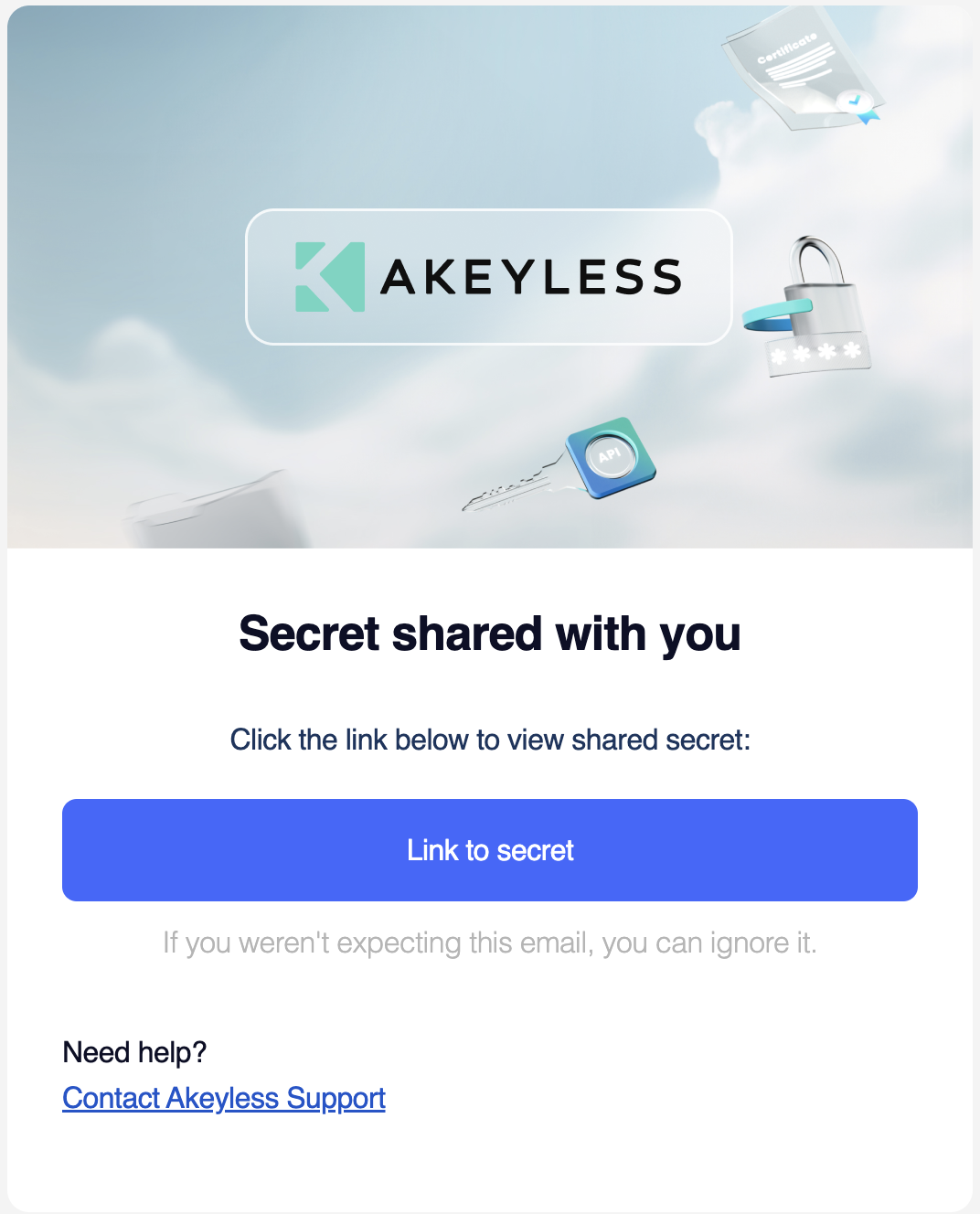
Click the link and you will be brought to a stripped down version of the Akeyless console showing the password for you to click on and view.
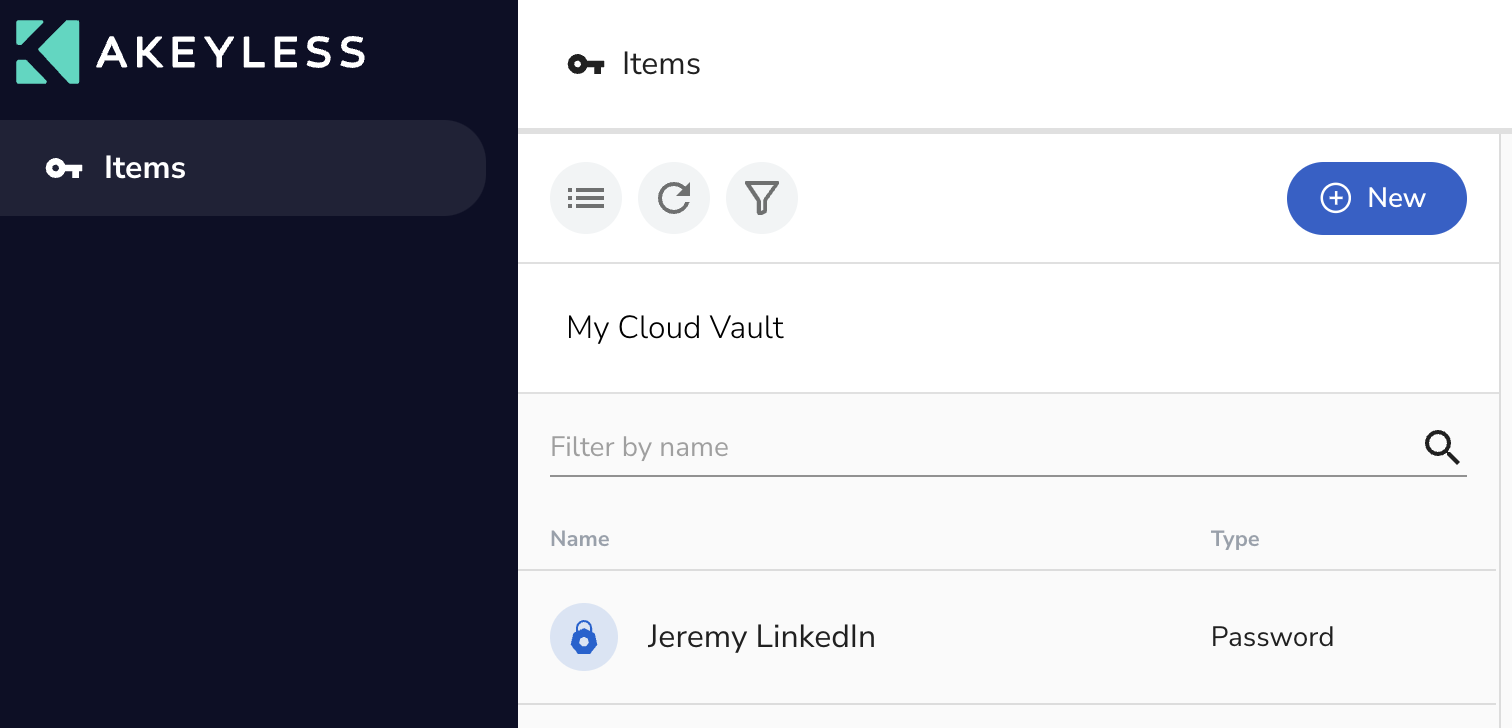
The password will be deleted once the time limit lapses.
Updated 11 months ago
