Akeyless Password Manager Setup for Admins
Deeper DiveFor more in-depth information, check out our detailed documentation on the following topics:
Akeyless Password Manager for Admins
Need any help?If something in this tutorial isn't working as expected, feel free to contact our support team via Slack.
Below is a text-only guide for users based on the above video
Create an Authentication Method
For admins setting up Akeyless for users, start by logging into your Akeyless account and creating a new authentication method (we are using SAML for this tutorial) by clicking "New" and selecting "SAML" as the type.
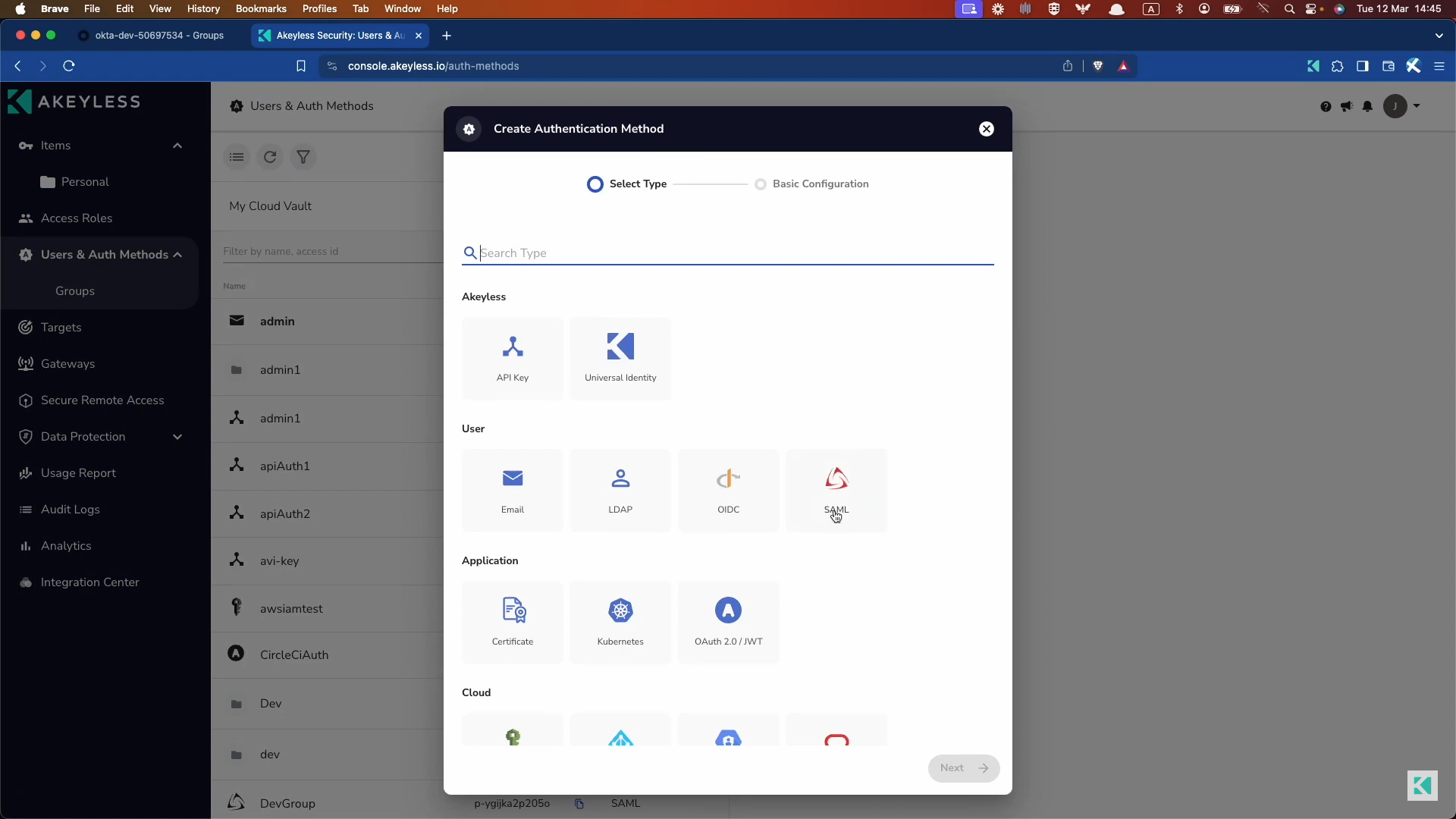
You'll need to configure this method by naming it (for example, "Usergroup1") and adding any necessary configurations, such as requiring a sub-claim on role association (it's best practice to use sub-claims).
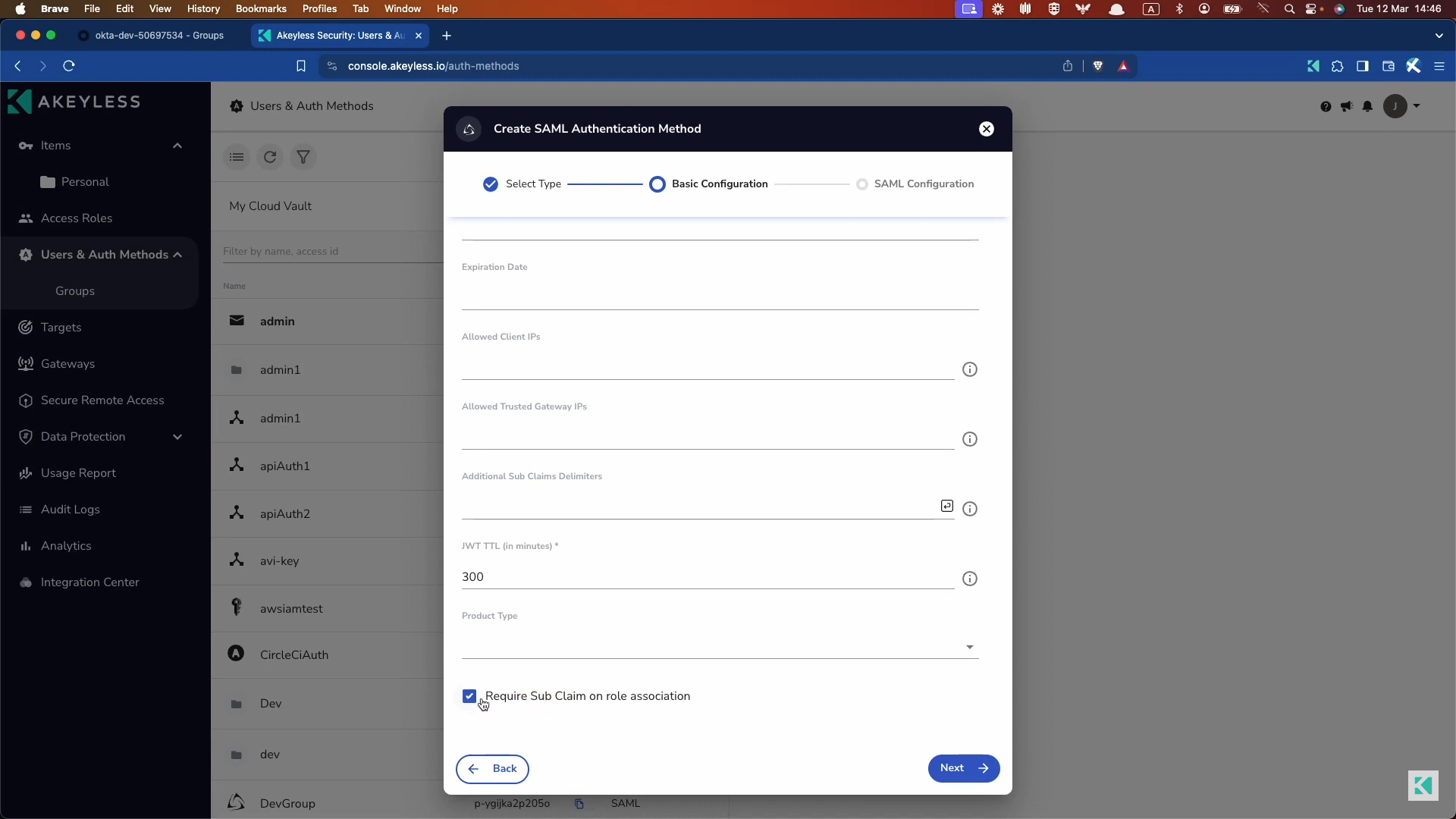
Next, enter the metadata URL and add a Unique Identifier for your users, typically an email address, then save your settings.
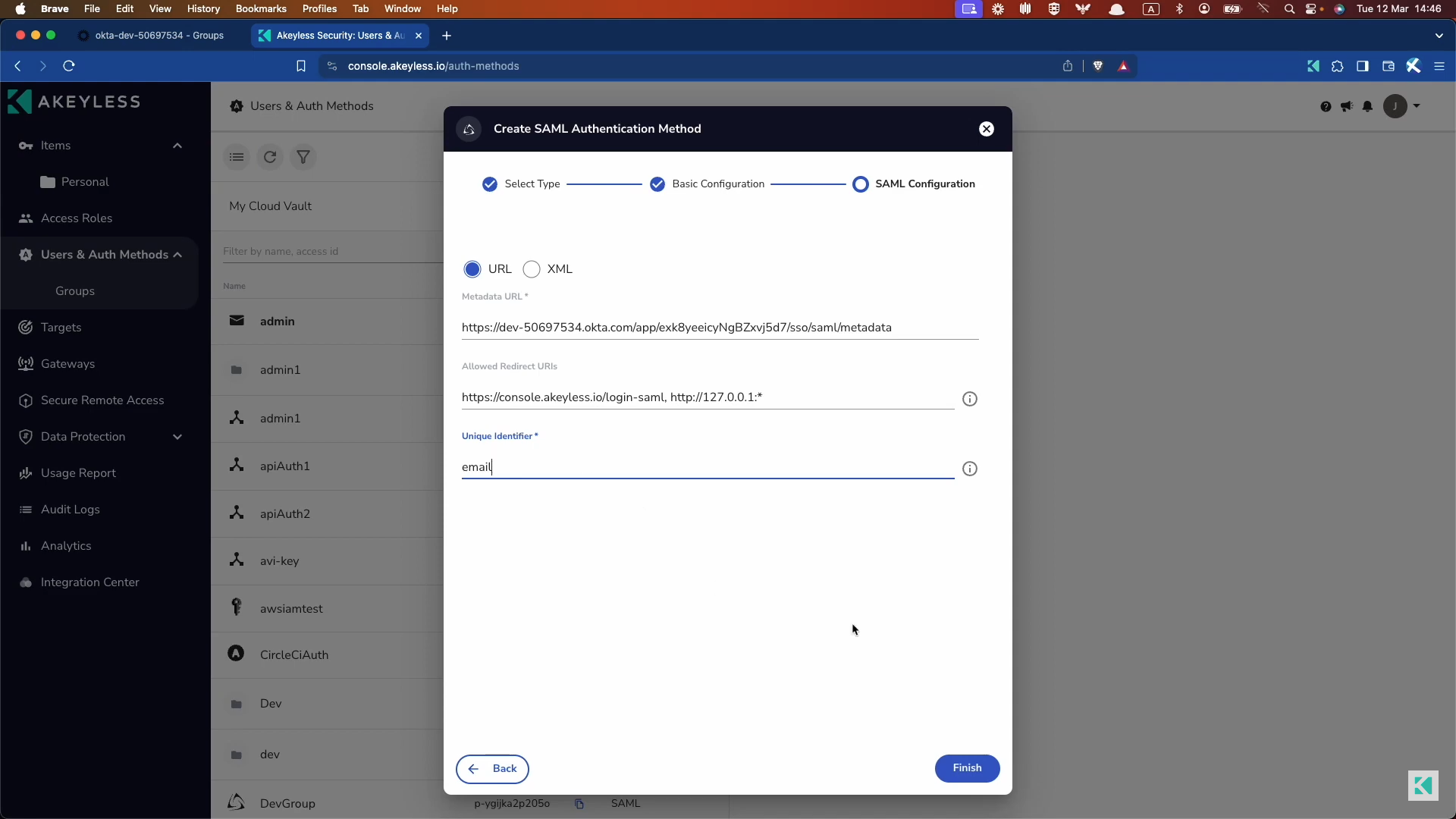
Create an Access Role
Next, create an access role by selecting "New" and naming the role (e.g., "Usergroup1 Role").
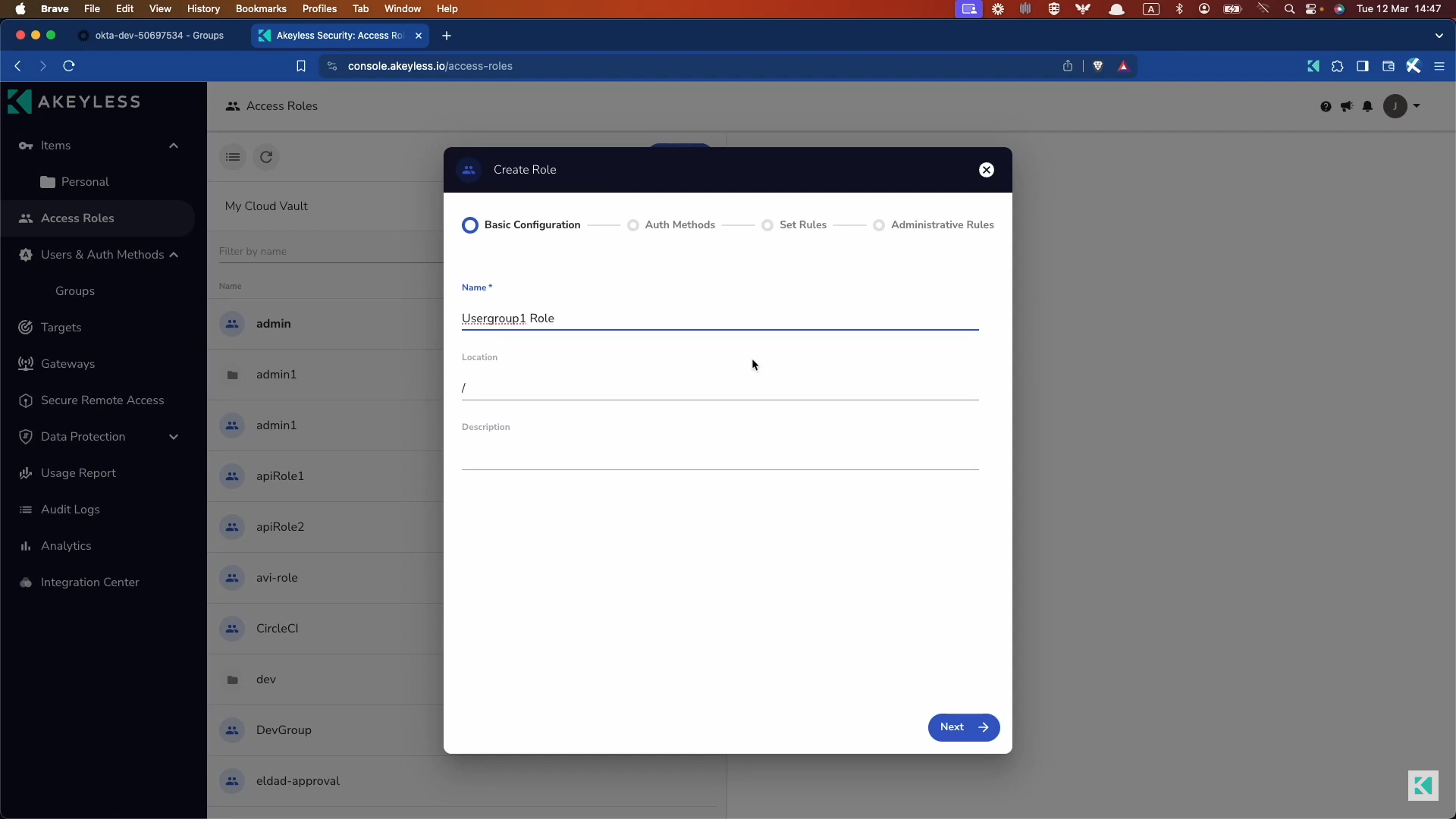
You'll need to associate this role with the authentication method you previously created. Click "Associate" and choose the Auth Method (in this case, "Usergroup1") to connect it with. Define the permissions by setting required sub claims, like "group DevOps admin," to ensure only specific users can access it, and then save the role.
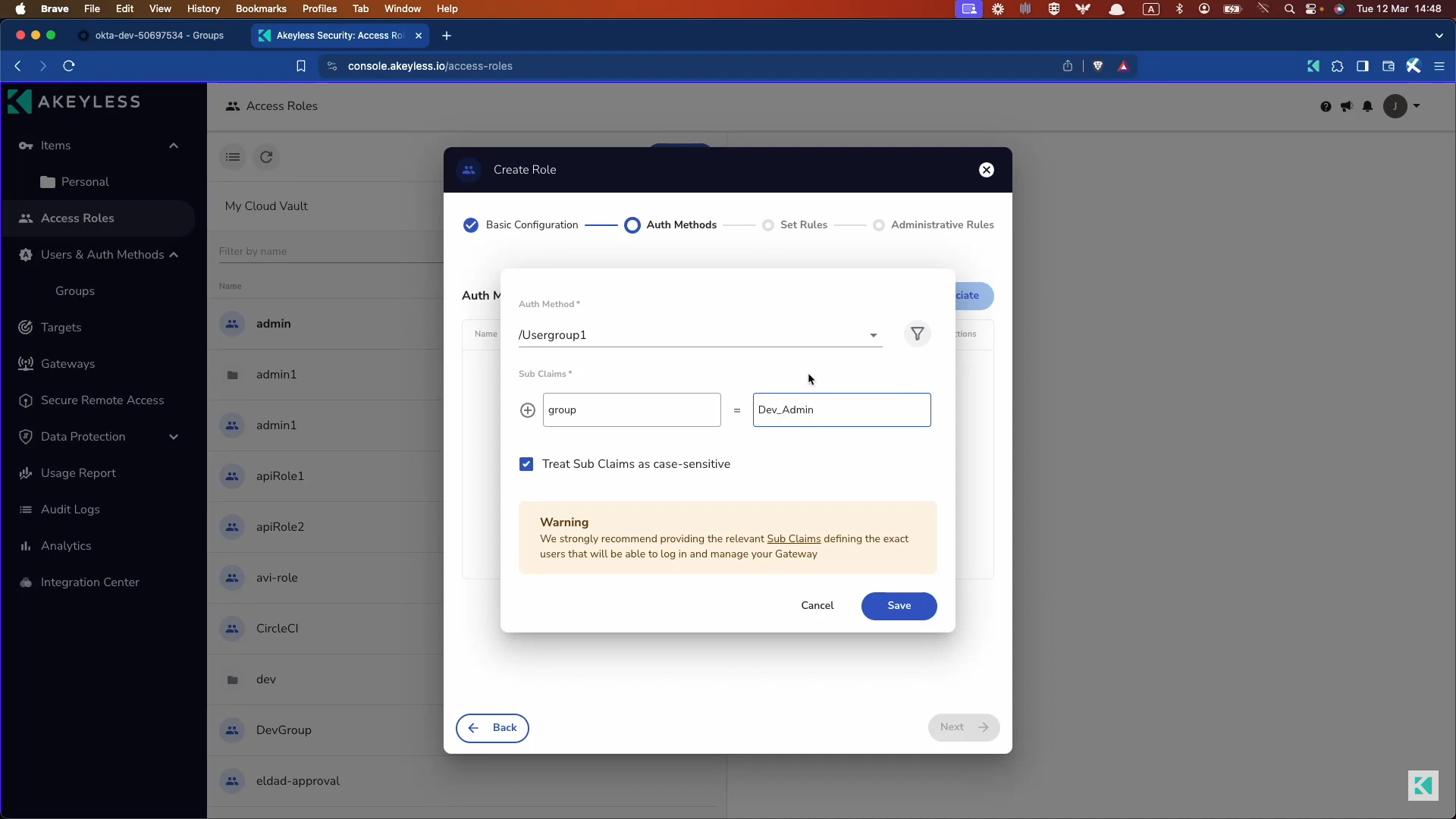
Next, define the access rules. Click "Add" to begin setting up what the users can access. In this case, we only need to choose "Items" as passwords are of that type.
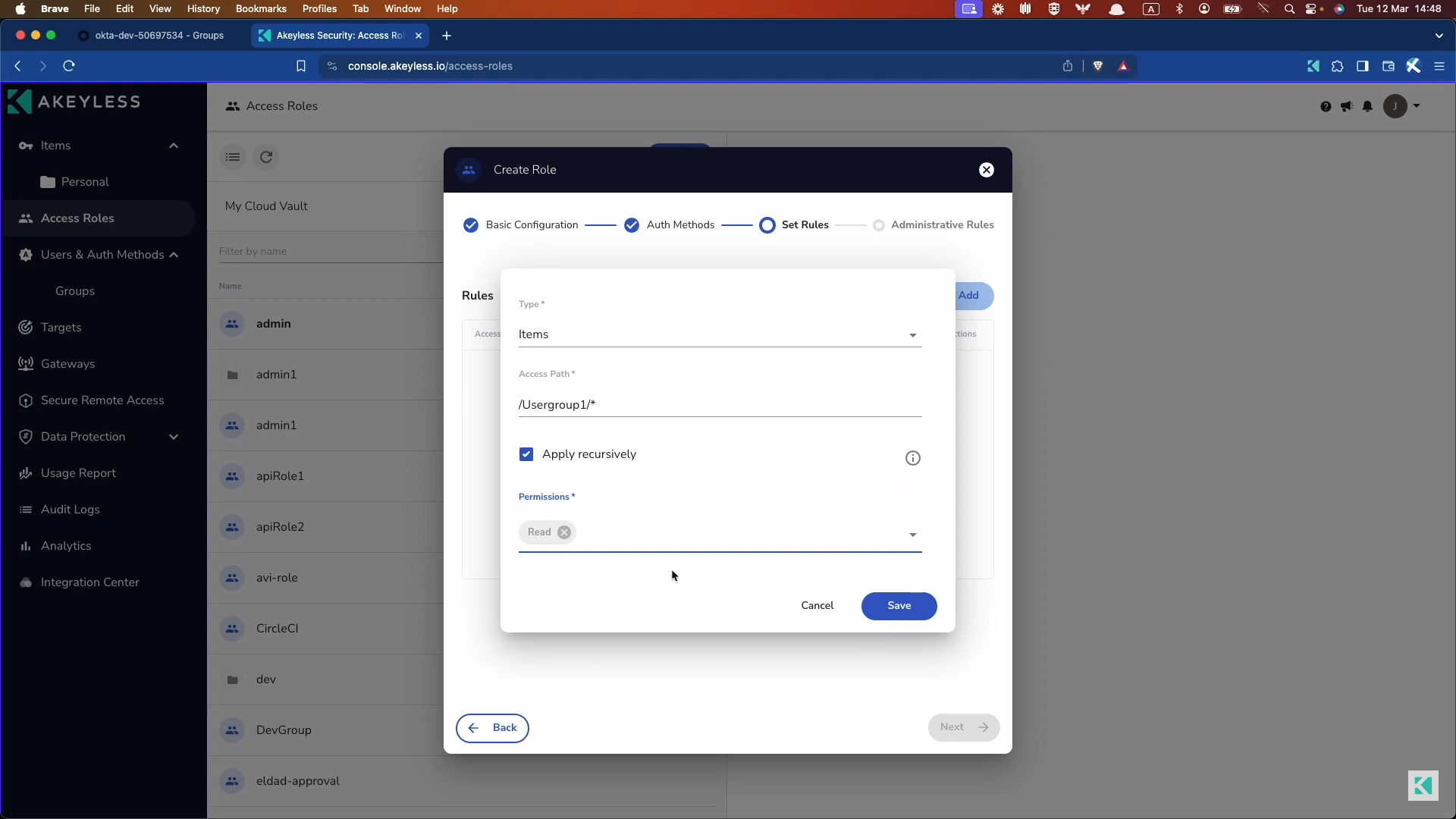
Choose to allow access to items (passwords) and specify the path (e.g., "User Group One Path"). Decide on the permissions you want to grant, such as read only, and save these settings to finalize the access rules.
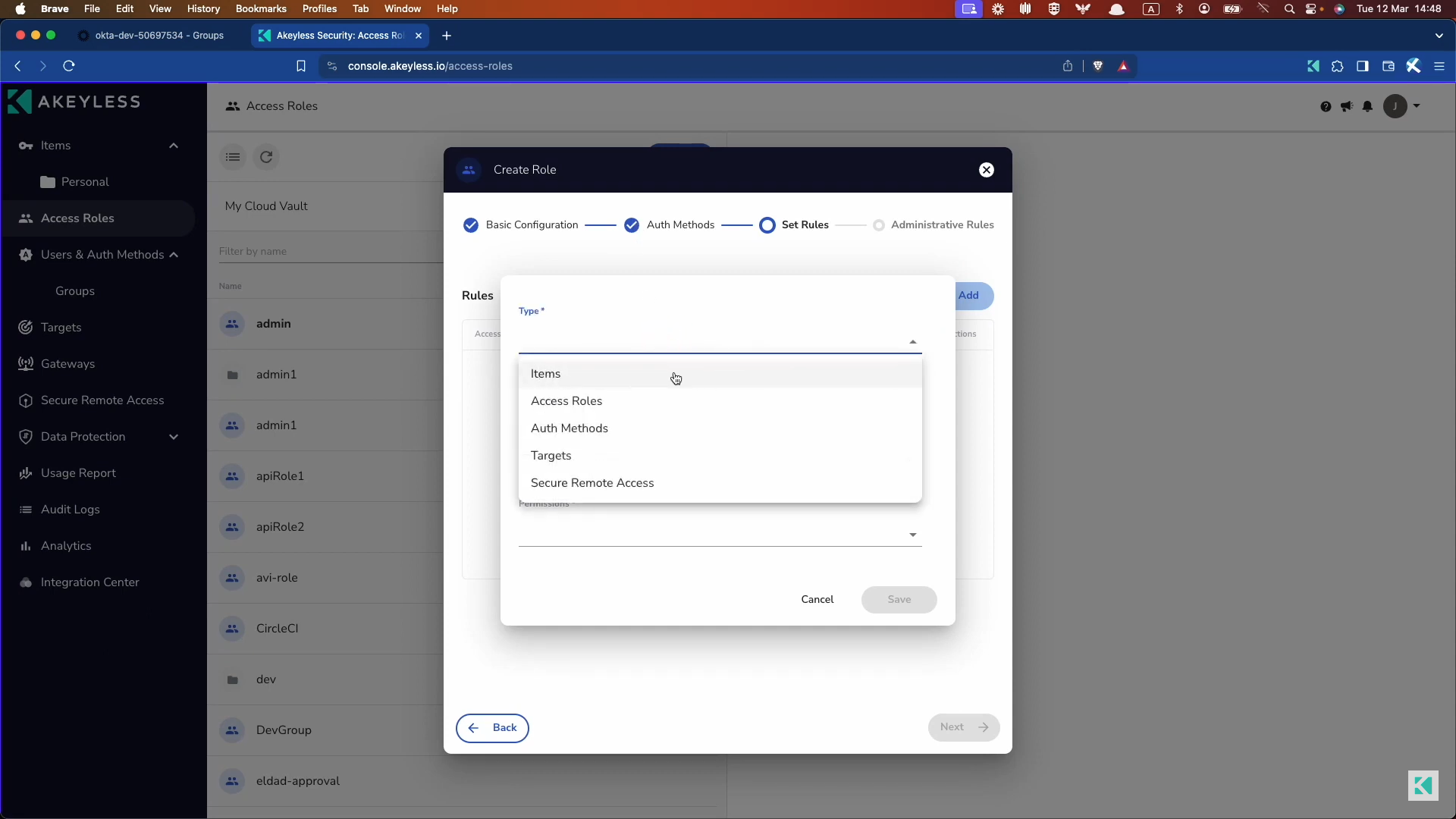
Import Passwords from Other Managers
To import passwords from other password managers, ensure you have a CSV file ready from your previous password manager. Open a terminal and run the following command:
akeyless import-passwords -p <path/to/csv/file>You can also choose if the passwords should be save in your Personal folder or just save them in the Regular corporate account, as well ass the target-folder inside your Akeyless account to save them.
Audit Logs
Lastly, you can view and manage audit logs by accessing the "Audit Logs" section from the admin panel to view activities. Review actions such as viewing passwords and updating settings. And, you can export these logs to your preferred log management tool.
Updated 11 months ago
